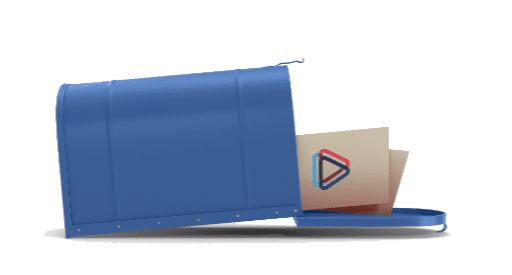IP Registration
When you connect a new device to the internet, you need to register the device with the connection to assign it an IP address to get online. There are simple definitions for IP, MAC, and NAT at the bottom of this page.
Registration Methods
Automatic Registration
When an unregistered device is connected to the MCSnet network, it is assigned a temporary private IP (10.200.x.x) which will redirect a (non HTTPS) webpage request to the registration page:
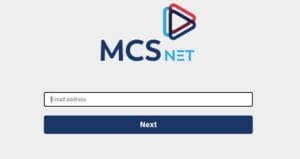
Typical Steps to Get a New Router Online
- Connect the cabling to the router up, including connecting the flat black cable for the internet into the WAN (sometimes labelled as Internet or Modem) port, the power to the device.
- Connect your computer to the router, this can be with a cable (preferred) or through Wi-Fi.
- Try and pull up a webpage, we suggest trying to mcsnet.ca, and after a short delay, the page should redirect to the registration page as pictured above. Some mobile phone browsers are less reliable for displaying this page, so it’s better to use a computer for this.
- Enter an email and password that is setup as an administrator for your MCSnet account.
- Reboot the new device to encourage it to re-grab the new IP that was just assigned to it.
Manual Regisration
Sometimes the automatic registration is not appropriate if you are on a business package with static IP addresses, or your associated administrative email uses more than 1 account, or you want to perform the registration before connecting the device up. The MAC address can be changed through the My Account section of this website, or through selecting ‘No’ on the registration page. The MAC address of your device will likely be labelled on a sticker on the device, usually near the serial number.
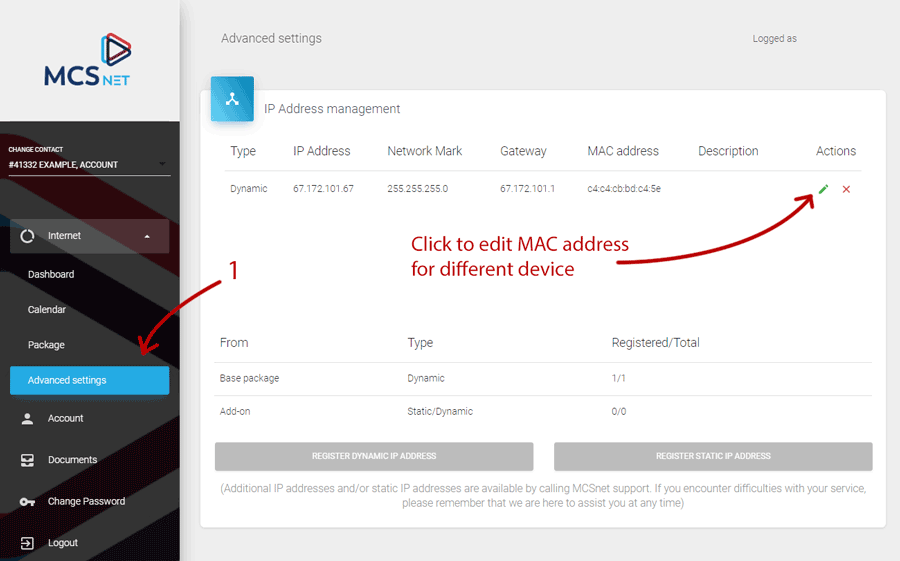
After editing the MAC address in the ‘my account’ page, remember to renew the IP (reboot the device) if your device is set to automatically obtain the IP address.
Stay Connected With Us
Learn all about the latest tech, get helpful internet tips and hear stories from the talented people at MCSnet.
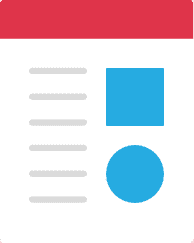
Let’s Talk!
Have questions about your internet? Need to troubleshoot a connection issue? We’re happy to help. Our team will respond within one business day.

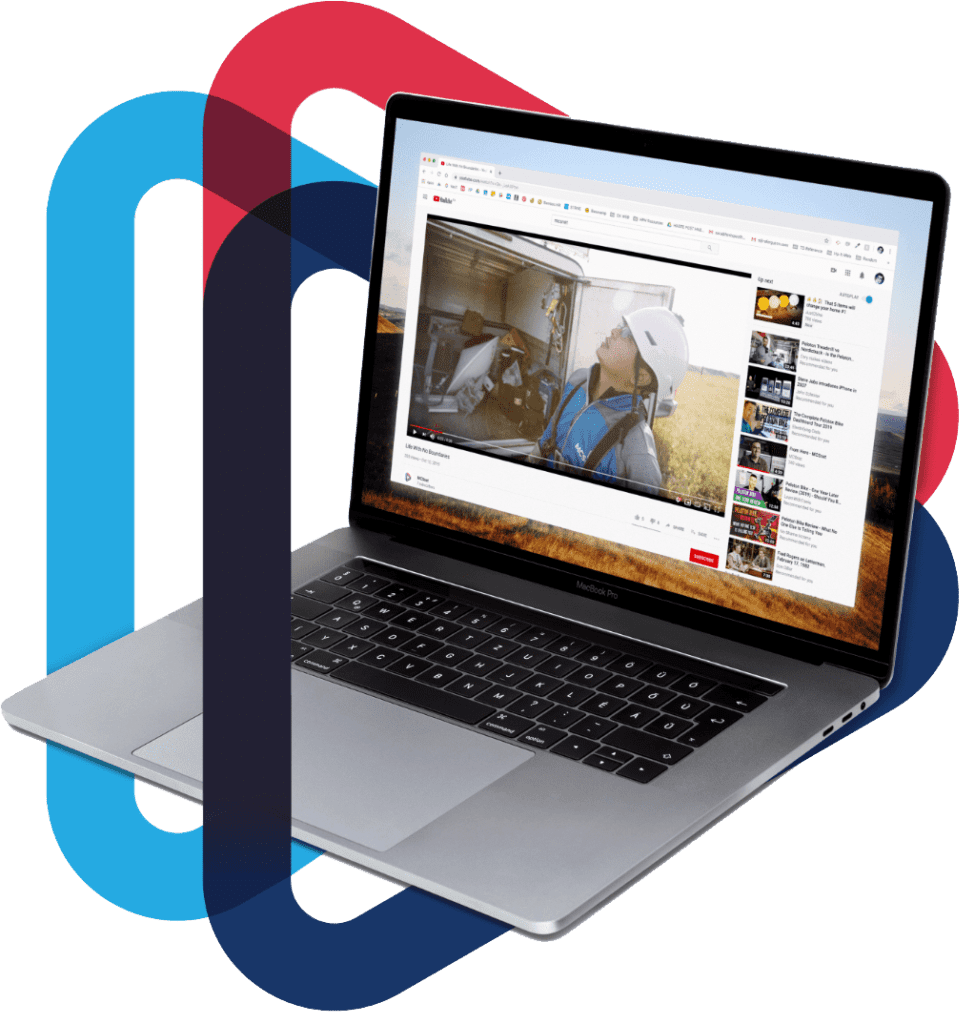
Connect your rural home now