Dlink Router Configuration
MCSnet does not use a modem. It uses a router to transmit a wireless internet signal or Wi-Fi within your home or business. The flat black ethernet cable will plug into the WAN port of the router.
Please select one of the following sections
Dlink Router Configuration and Setup
- Open your web browser
(Internet Explorer for most systems, but we recommend using Firefox). - Enter 192.168.0.1 in the address bar near the top and hit Enter
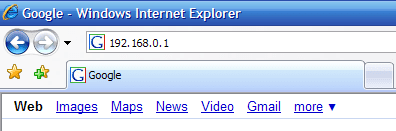
- You will be asked to login to the router, where the default username is admin with no password

- Once in the router’s configuration page, click on Manual Configure

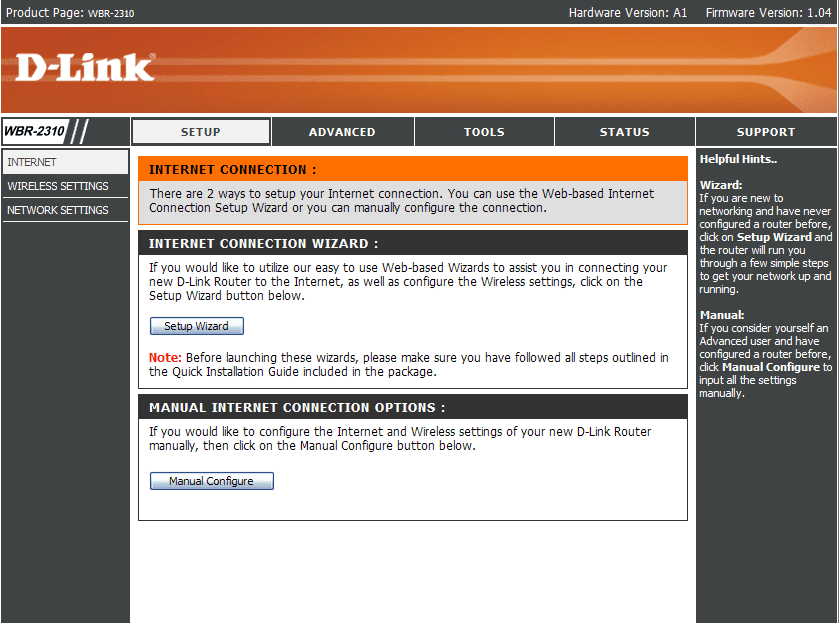
- Select Dynamic IP (DHCP) for the Internet Connection Type and click Save Settings

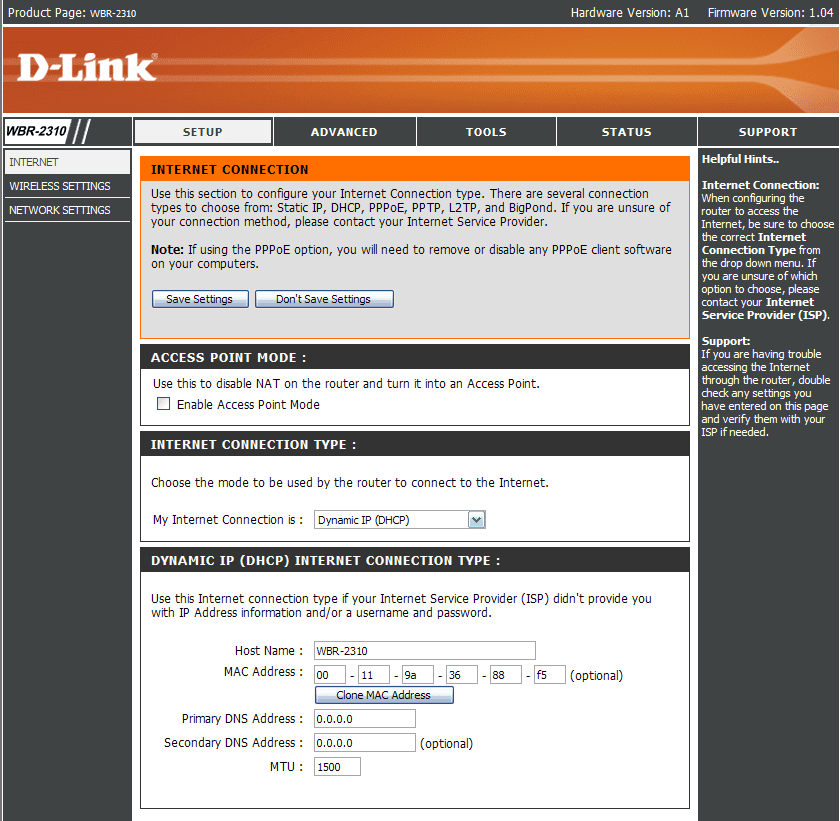
Enabling Wireless Encrpytion (Wi-Fi password)
- Open your web browser
(Internet Explorer for most systems, but we recommend using Firefox). - Enter 192.168.0.1 in the address bar near the top and hit Enter

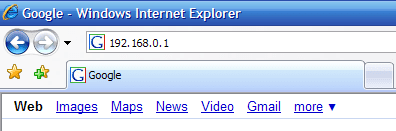
- You will be asked to login to the router, where the default username is admin with no password


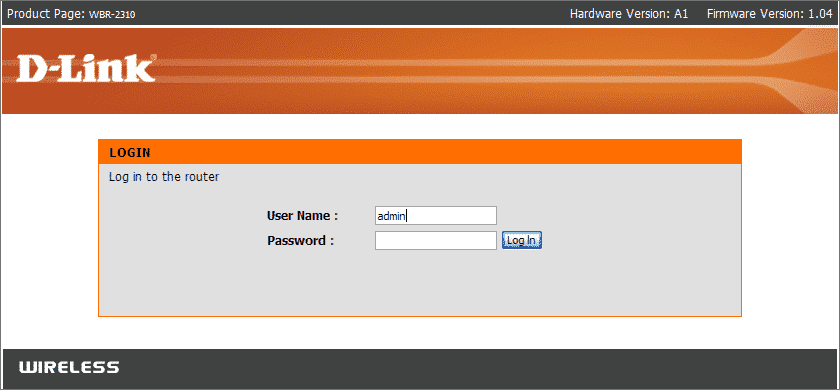
- To setup the wireless network settings, click on WIRELESS SETTINGS on the left hand side. Here you can change the network name by typing in the SSID field.You can also encrypt the network, recommended settings are:Wireless Security Mode: Enable WPA Wireless Security (enhanced)
Cypher type: TKIP
Personal/Enterprise: PersonalYou will need to type in your passphrase, this can even include spaces. This passphrase will be required the first time any computer connects to this wireless network.Remember to click Save Settings to save your changes.
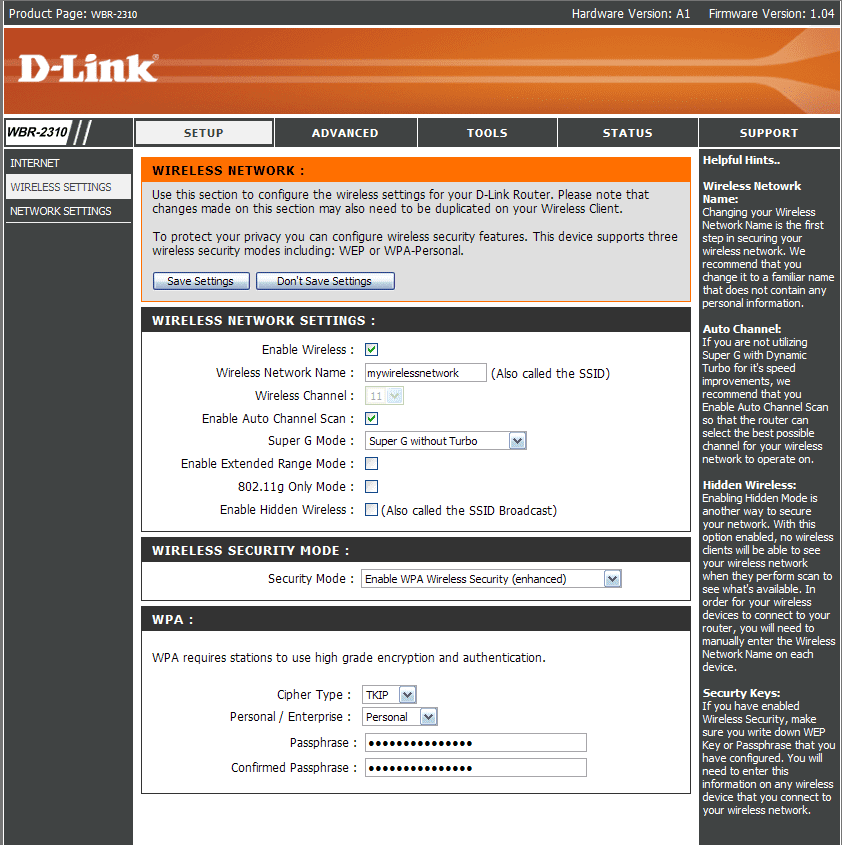
Updating the Firmware for the Router
While you are logged into your router, you may want to go to the TOOLS menu and click on the FIRMWARE option on the left hand side. D-Link periodically releases updated software for its devices, updating your firmware is the best way to ensure the stability of your router.
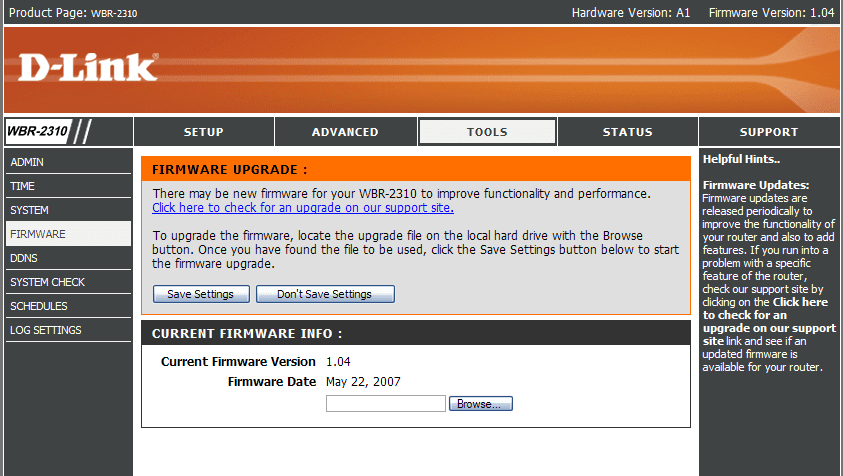
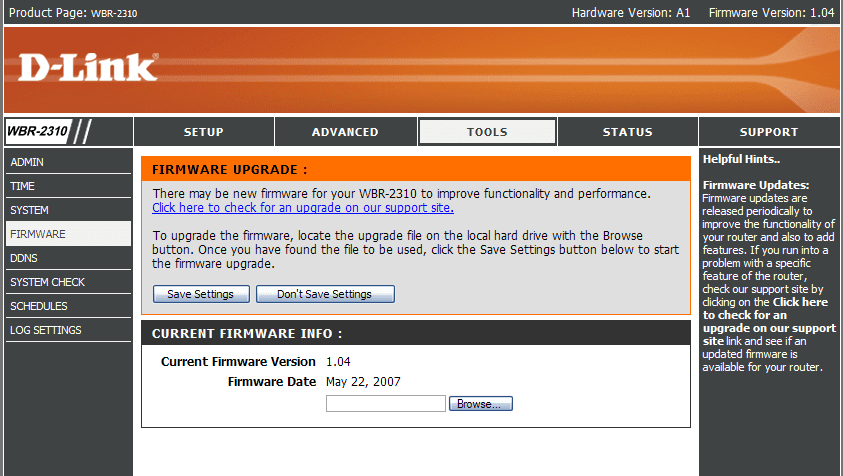
For additional help D-Link has some answers to frequently asked questions at the bottom of their product page.
D-Link Canada Support: 1-800-361-5265
Stay Connected With Us
Learn all about the latest tech, get helpful internet tips and hear stories from the talented people at MCSnet.


Let’s Talk!
Have questions about your internet? Need to troubleshoot a connection issue? We’re happy to help. Our team will respond within one business day.




Connect your rural home now

