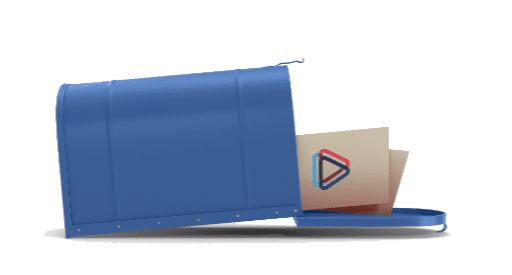How To Connect Your Computer Directly To The Internet
How To Connect Your Computer Directly to the Internet
This guide will outline how to connect the internet cable directly to a computer, including the registration step to get your computer an IP address so it can get online. Estimated time: under 5 minutes.
Overview of steps
- Move the ‘flat black’ cable from the internet port (sometimes labelled WAN, or even Modem in some cases) on your router to the network port on your computer. It will be the only port on your computer that the cable will fit into.
- Unplug the power to the router. This is to avoid any existing Wi-Fi connections from trying to connect to the disconnected router.
- We want to get redirected to the registration page to get this device an IP so that it can get online. Open a web page (non https since https can’t redirect), and it may redirect you to the registration page, where you will have to login.
- After a moment, you should be online (try a webpage, like google), but if not, either do a repair on the connection, or reboot your computer.
Moving the Cable to Your Computer
There are two types of power adapters, please use the diagrams to identify the one in use and follow the steps accordingly.
Power adapter type 1
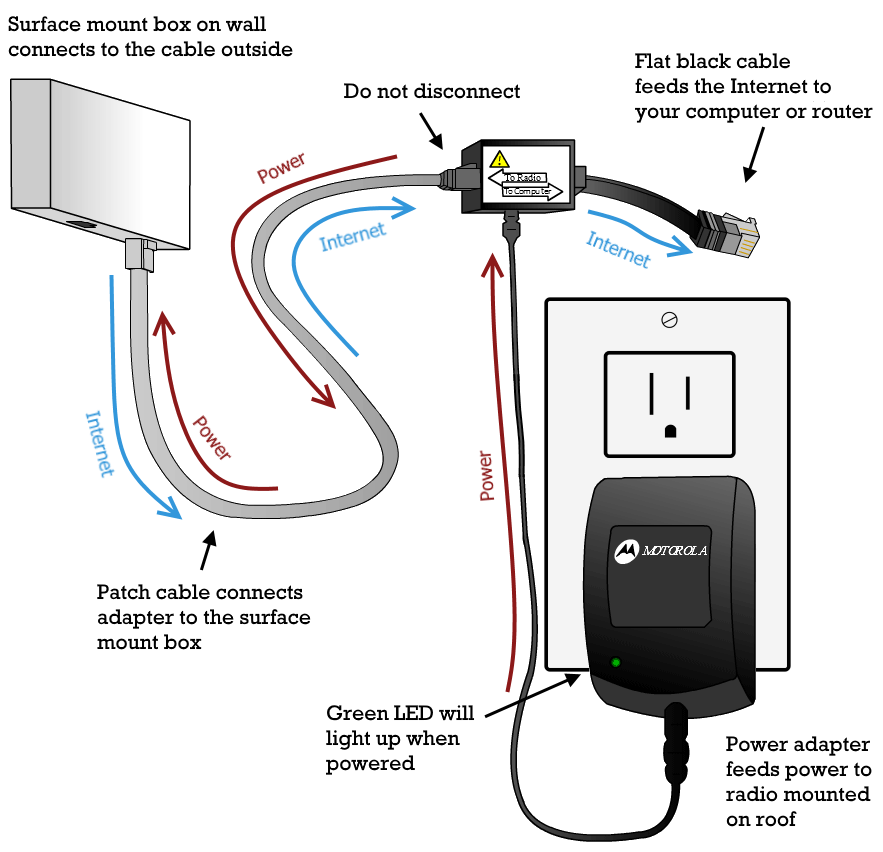
You don’t need to mess with anything but the flat black cable, which is shown in the top right of the diagram
The connection to the internet is through the flat black cable, which is the ‘to computer’ labeled line on the power adapter. It’s easy to find, it’s the cable that’s plugged into the Internet port on your router.
Power adapter type 2
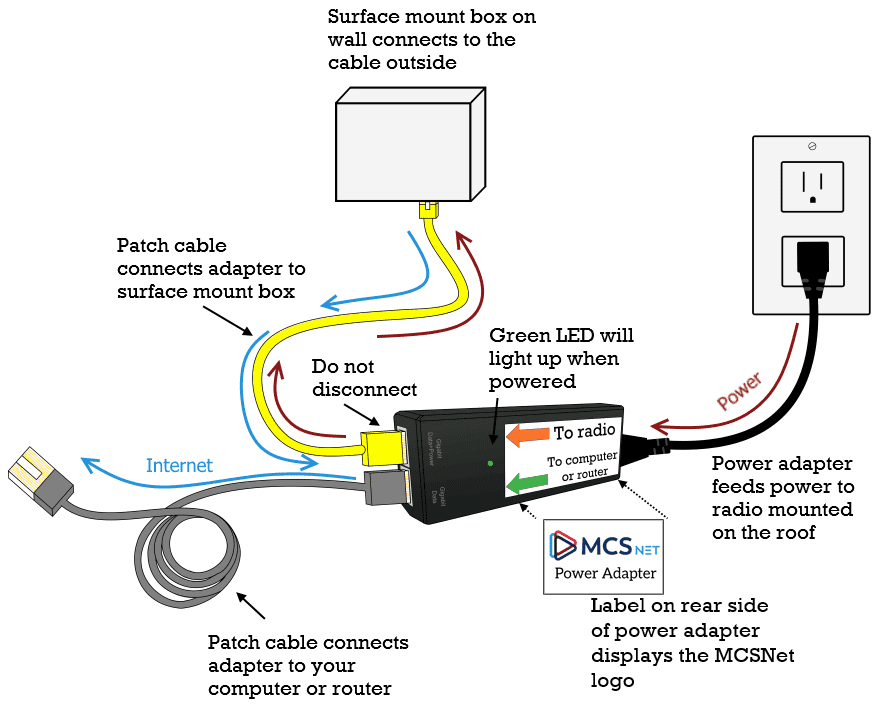
You don’t need to change anything but the ‘to computer or router’ cable.
This cable plugs into the network port on your computer, it should be the only spot it will fit in. If your computer is cabled to your router, then you will have to unplug that cable to free the port up to plug it in.

blue ethernet cable about to be inserted into ethernet port on laptop
Some newer laptop computers may be missing the network port, but you can purchase a USB adapter with an ethernet port.
Registering Your Computer to Get an IP Address to Allow for Online Access
Once you have the computer connected to the cable, open a webpage to see if it works. For many people, you will have to register the computer to the connection to get it an IP address before it can get online, and if so, the webpage will redirect to registration page where you can log in to complete this step. We have more information about registering the connection on this registration support page.
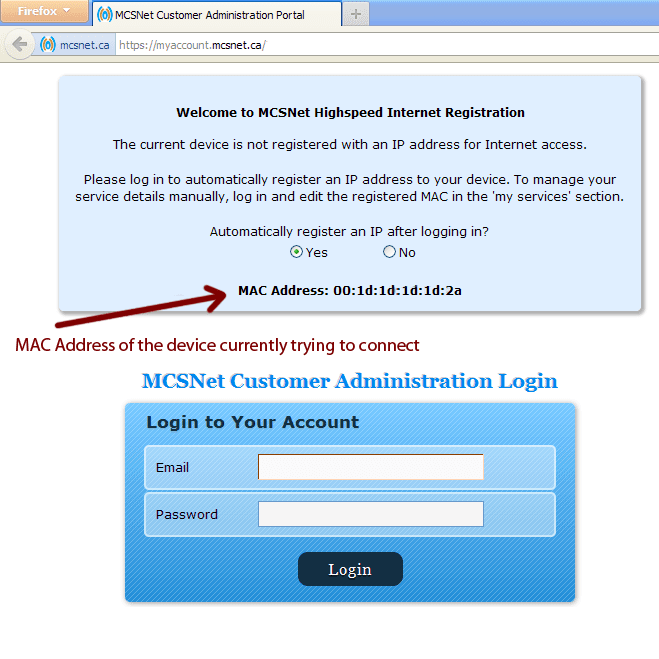
Your computer will get a 10.200.x.x IP address prior to registering it for a public IP address to get online
If you move the cable back to your router after, you will have to complete the registration step again to change the registration back to your router before it can get online.
If needed: Repairing the connection
Since you just assigned a new IP address to your computer, it may be necessary to help the computer grab the new address; it just needs a wake-up call. This can be done a number of ways, like unplugging and re-plugging the network cable into the computer, rebooting the computer, or using the built in troubleshoot or repair option when you right click on the network icon in the bottom right corner of your computer screen.
Stay Connected With Us
Learn all about the latest tech, get helpful internet tips and hear stories from the talented people at MCSnet.
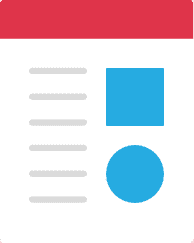
Let’s Talk!
Have questions about your internet? Need to troubleshoot a connection issue? We’re happy to help. Our team will respond within one business day.

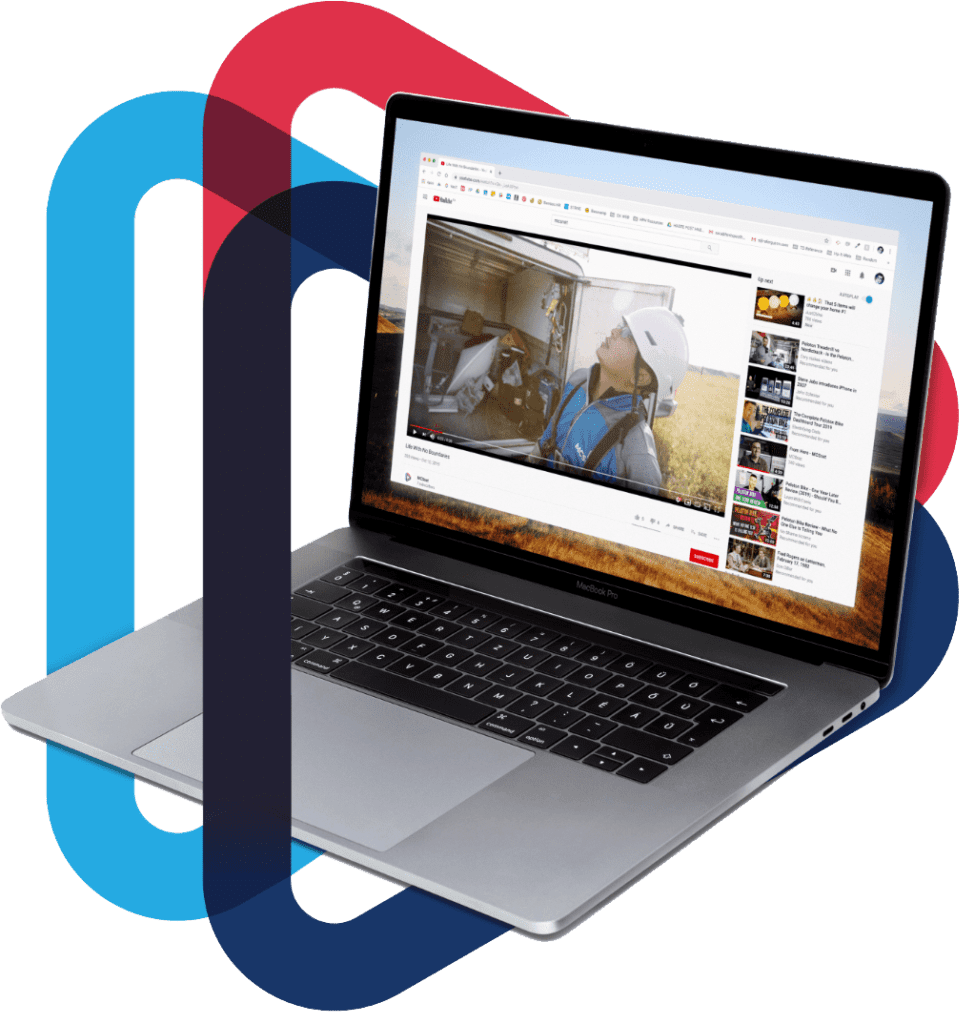
Connect your rural home now