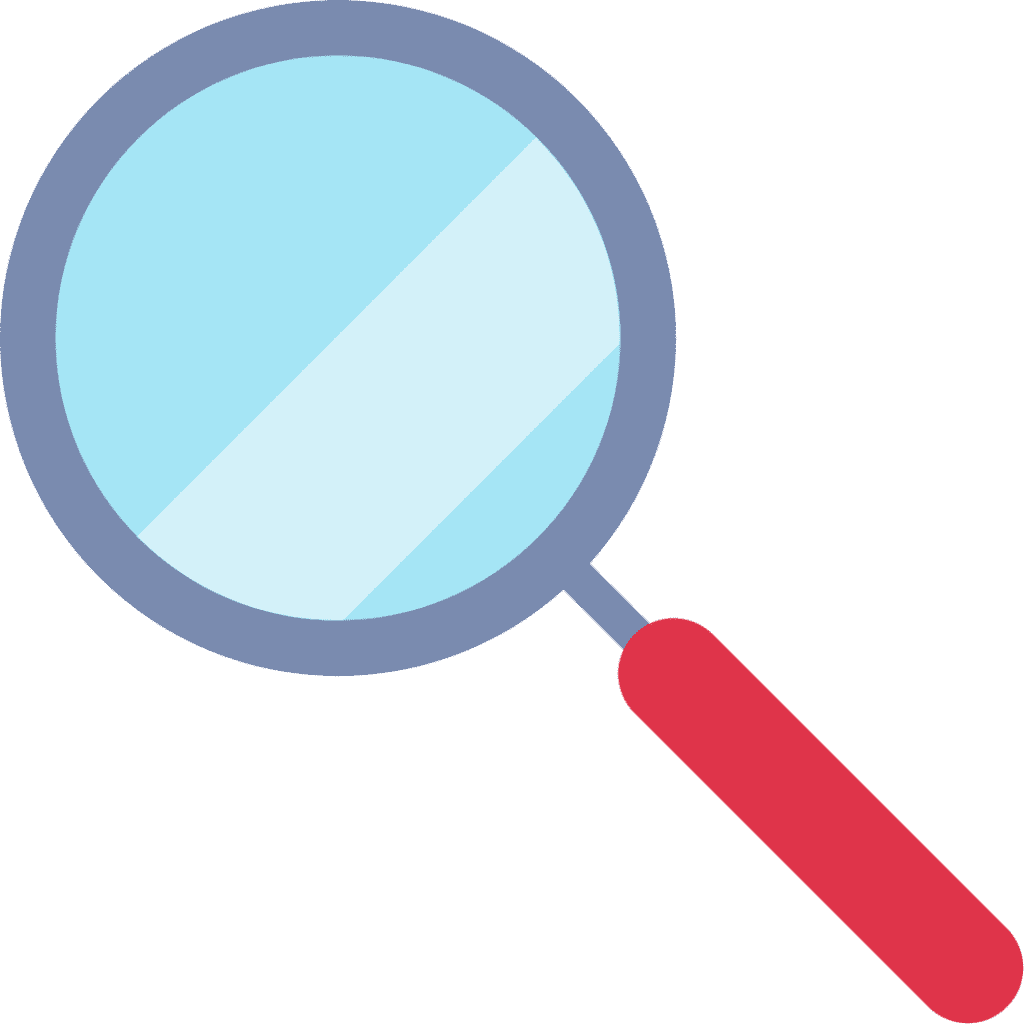- Initial Setup
- Usage and Traffic Allowance
- Account Administration
- Connect More Devices
- Router Guidelines
- Blocked Ports
- Moving
- Testing and Troubleshooting
SUPPORT
Join the MCSnet community to get answers to the most common questions.


The packages are best outlined on our Residential Packages and Business Packages pages.
Also check out our Fiber page and GigAir page to see if these services are in your area.
Pricing for the packages varies depending on the area of installation, please refer to our sign-up page to select your area and find out further details.
The speed of your internet connection is determined by the connection to the nearest wireless tower. Depending on your connection, we offer speeds up to 100 Mbps down and 20 Mbps up for our Residential service; and 1,000 Mbps down and up for our GigAir service.
Traffic caps are set by the total Gigabytes you use per month. For more information on how many GB you need per month, see this blog: How Much Internet do I Need?
The internet package you will need will depend on a few factors:
All of these factors will determine which plan you should get. You should also test your internet speed. If you have a really plugged in household, you might want to go for the residential Extreme or Extreme Unlimited Plan.
If you’re a rural business, agricultural producer, or rancher, you might want to reach out to us about a business internet plan. We can work with you to ensure it meets your needs and technical requirements.
MCSnet provides three main types of internet services: Wireless, Fiber to the Home, and GigAir.
Wireless internet uses radio frequencies from one of our 530 towers to send signals to a radio on your building to receive the signal. You must use a router to use Wi-Fi within your home or business.
Fiber-optic internet replaces traditional copper wire cables with fiber-optic cables to send a signal. Fiber internet is faster and more consistent than cable internet because the signal travels by bouncing off of the inside of the cable because the optical fibers are made from thin strands of glass. Learn more about how MCSnet is using fiber-optic cables.
Our newest GigAir service provides fiber speeds through the air. The new GigAir wireless technology creates a “mesh” network by connecting customers to one another and to our wireless network. Customers will see speeds up to 1000 Mbps up and 1000 Mbps down. Visit our GigAir page to find out if GigAir is available in your community.
The cable is CAT5e, as is normally used with high speed networking. Cables are limited to a maximum of 320 ft (100 m) in length. The cable that runs from the radio on the roof to the interior of the house is outdoor rated cable, which is designed specifically to resist sunlight, moisture, and most other things. The connection provided to the computer is the standard jack used with NICs and routers (the flat black cable off of the power adapter).
With a wireless router, you may be able to provide access for a 100′ radius depending on the distance and number of obstacles. MCSnet will not help to configure or augment your wireless network if you choose to do this. There are router and antenna options available to extend the reach of a wireless network, you may want to hire a computer/network technician to help survey and setup an extended personal network if you are interested in this application.
By default, the radio that is installed (on your roof) uses NAT translation to provide a hardware firewall which will prevent unrequested access to your internal network. The firewall on the radio (NAT) can be turned off if you have a router already (routers have their own version of NAT). With protection already in place through NAT, MCSnet generally discourages the use of software firewalls for the inbound connection (with the exception of Windows Firewall), as they will often break the Internet connection (can be very disruptive to the DNS connectivity on your computer). Windows has built in antivirus and anti-malware protection. Please see our recommendations page for further suggestions.
You will have to be within range of one of our towers (about 15 km maximum), and have an appropriate line of sight that is unobstructed by hills to the tower location from the roof of your building or tower.
When signing up for services, bank or credit card info is required, and the contract must be signed by the person whose name is associated with the account for MCSnet internet services.
Your location must also be free of local interference on the frequency that the radio uses to communicate back to the tower site. Our wireless signals use various types of radio frequencies to communicate (900 MHz, 2.4 GHz, 3.65 GHz, 5.7 GHz).
Please sign-up with us, and if services are not currently available for your location, we will keep your location on file and call you if a new tower is installed in your area that provides a potential shot. Please follow our online sign-up page to start the sign-up process.
There is no cost to you if we cannot get service to your property. If we cannot obtain a signal, our system will retain your interest in our service, and we will contact you if a new tower is constructed that may provide a service opportunity. MCSnet does not make multiple trips for installations. If the wireless shot tests 100%, we will install your services.
With residential packages, MCSnet will only accept pre-authorized payments either with a void cheque or Visa/MasterCard.
Documents are made available in the MyAccount section of our website in PDF format for all subscribers. They are also availabe in our MyAccount app. Please use your MCSnet email and password to access this data.
Yes. You can use your high speed internet connection as a phone line. Please see our Phone page for more information.
If you are moving to a location where MCSnet provides service, we can move the equipment to the new location and align it. A new contract will apply like with a new installation. Please contact our scheduling department 30 days prior to make these arrangements and schedule the appointments. The radio (on the roof) and associated power adapter remain the property of MCSnet. If you are moving, we will make arrangements to uninstall the equipment.
To change the homepage of your browser to mcsnet.ca:
In Internet Explorer:
In Mozilla Firefox:
Delete it. MCSnet will never email you requesting personal information. Be careful about email con-artists who may try to pretend to be your bank or credit card company, and ask you to verify your data (called a phishing attack). They will create false bank or financial sites (Royal Bank, CIBC, PayPal, MCSnet etc) and then attempt to capture your username and password. Do not respond to email requests to login to your financial accounts and do not click on links contained in suspicious email messages. The website will look exactly like the institution you are expecting to see, do not be fooled by this.
Usage is tracked to ensure the highest quality of service for all of our subscribers. Limits on downloads affect only a small percentage of users and ensures that network resources are not tied up amongst a smaller amount of heavy users. The available bandwidth at a tower site or access point is shared amongst the connections using it, by using a traffic cap we can allow for faster per second speeds while limiting the slowdowns that might be associated with several heavy users on the same node. The alternative strategy is to have no limit on the amount of usage but severely limit the top speed to ensure even distribution. MCSnet does not track your specific usage of websites you visit or the content of the files that you may download.
There are approximately 1,000 MB in a GB. A typical song can be about 5 MB in size. You will be able to download about 200 songs with 1 GB of downstream traffic. Websites are typically only kB in size (this page is approx. 0.000070 GB); you normally will be able to visit thousands of websites before using a GB of data (not including sites that host videos and other multimedia content). The highest usage is from streaming video like Netflix, where an hour of video can use more than 1 GB of data.
After reaching the cap for your package you will be presented with a webpage explaining that you have reached your usage cap. Some additional leeway has been provided on all packages before the service is disrupted.
You can monitor your usage through the MyAccount section of our website or via our app. Click on this page to learn more about MyAccount.
The most economical upgrade is to increase your package to the next one up.
We have introduced a new option called ‘Unlimited Mode’. Unlimited mode will allow you to continue to use the internet beyond the monthly usage cap at a severely reduced rate of speed of 200 Kbps.
Usage can be tracked by downloading the MCSnet app. If you have usage that is beyond what you expect, this is usually caused by:
Usage is tracked only as an amount of data, the traffic you transfer to and from the internet is not logged, we do not track where you go on the internet. If you are looking for help determining the source of unknown usage, MCSnet may not be able to help you with unknown computer issues.
You can monitor your usage by downloading the MCSnet My Account app and clicking on Traffic Monitor.
You can administer your account by logging into the My Account page or by downloading the MCSnet app. In My Account you can monitor your usage, review previous invoices, change the password for other emails associated with your account, change the password of the Admin account that you used to login here, and register a new device to the connection.
Here’s a guide with more details on administration settings.
Your original username and password should be labelled on your copy of your contract. If you require assistance, please call us to find out your username or to reset your password.
Absolutely. You will be sharing the same internet connection among all of your devices. A router is required for splitting the connection. You can purchase or lease a MCSnet router by visiting this page.
The normal configuration for a MCSnet connection that goes directly to your computer will have NAT translation active with the radio. Some ports may be blocked due to this translation. If you would like the ports to be available, you will need to use a router as a gateway for your connection. If you get a router, the NAT translation can be disabled (please contact us), and then the connection will be open where you can manage use through port forwarding on your router.
If NAT is disabled on your radio, only port 25 (that does not go through our mail server) is blocked. If you are administrating your own mail server, you may need to have this port opened up (please contact us). To open port 25 you will have to have a static IP address (available through some of our business packages). If, after opening port 25, your connection is responsible for mail (spam) abuse, your account may be subject to additional fees and/or suspension.
If you are moving to a location where MCSnet provides service, we can move the equipment to the new location and align it. A new contract will apply like with a new installation. Please contact our scheduling department 30 days prior to make these arrangements and schedule the appointments. The radio (on the roof) and associated power adapter remain the property of MCSnet. If you are moving out of the coverage area, we will have to make arrangements to uninstall the equipment.
For transfers of service to new tenants, if the new owners are moving into your current location and they would like to assume use of the equipment, please have them fill out the sign-up form from our website. You will have to contact MCSnet to inform and authorize this change. If the new owners use the equipment with no servicing necessary (please do not take the power adapter with you). The new owners must sign a standard contract.
If there is a period of time where no one will be using the service, then you may want to make use of our parked package. Parking the service places it in a dormant state for a monthly rate of $19.95 per month.
Please visit our printable Connection Troubleshooting page for step by step help. Steps normally involve rebooting your router, or renewing the IP address on your computer.
You can check your internet speed conveniently and quickly by:
There are some common factors that may cause an interruption of your surfing.
First you should eliminate the possibility of any problems on your computer or local network. Wireless networks are sensitive to interference from similar frequencies. If you are using a wireless connection with a wireless router, please be aware that 2.4 GHz phones, microwave ovens, baby monitors, and other electronic devices may interfere with your wireless network. You may be able to resolve these issues by changing the locations of these devices and/or selecting different channels for your 2.4 GHz cordless phone. Running a cable from the router to your computer to replace a wireless shot may save a lot of problems in the future.
If your computer is directly connected to the Internet, the firewall (NAT) table may be flooded due to unrequited requests (most common with peer to peer programs). If this is the case, it should start working again when you unplug the Motorola power adapter and reconnect it. After reconnecting power, you will have to wait about 2 minutes for the radio to reboot and your computer to negotiate a new address. If this is a constant problem for you, please contact us so that we can change the nature of how these unrequited requests are handled. We can also disable NAT if you are using a router, please call us if you would like to have this changed.
The other type of interference will be where the wireless Internet connection MCSnet is providing is disrupted because of local or remote crosstalk on the wireless frequencies. The most common application is cause by 900 MHz cordless phones when a 900 MHz radio is used for the Internet connection. 900 MHz radios are used most often when the line of site to the tower includes trees. MCSnet recommends replacing your cordless phone if it is causing drops in your internet. Cordless phones have started the transition to a new wireless standard referred to as DECT to provide them their own frequency to avoid creating noise on commonly used bands. You can read about DECT here.
A Denial of Service (DoS) attack is where a connection is flooded with traffic in an attempt to overload it. Please check our our DDoS info page for more details. Here is another great guide on DDos.
MCSnet generally discourages the use of Norton and Mcafee products as well as software firewalls unless you are familiar with how to configure and repair them. Although the Norton products have improved in some areas over the last few years, there are free alternatives to Norton (Microsoft Security Essentials) that have proven to be much more trouble free and efficient to keep your computer running quickly (Here’s some details on what slows computers down the most). To uninstall Norton properly, you will have to download and run symnrt (Symantec Norton removal tool available here)
For good alternatives please visit our recommendations page.
Rebooting your router
If your internet is having connection issues, try rebooting your router. Do this before trying a reset to factory settings.
If you are still having issues with your connection, please contact Tech Support.
With a MCSnet router, download the MCSnet app, click on Wi-Fi and “edit”. Here you can edit your Wi-Fi Name and your Password.
Here’s how to change your Wi-Fi password on routers other than MCSnet routers.
Learn all about the latest tech, get helpful internet tips and hear stories from the talented people at MCSnet.

Have questions about your internet? Need to troubleshoot a connection issue? We’re happy to help. Our team will respond within one business day.


Connect your rural home now
Haven’t signed up to MCSnet yet? Subscribe for email communications and SMS notifications from us. Discover more about MCSnet and stay updated with service updates, exciting offers, community initiatives, and more!

Loading…
Switch to low data mode for a stripped-down version of our website. We designed this setting for users who haven't made the leap to MCSnet yet. If you're ready to ramp up your internet speed, get started with us today.
Thanks for visiting! We hope that you have found what you needed on our website. If not, please feel free to contact us using this form and we will get back to you within one business day. Tech support hours are 6:00 AM to 10:00 PM, 7 days a week.