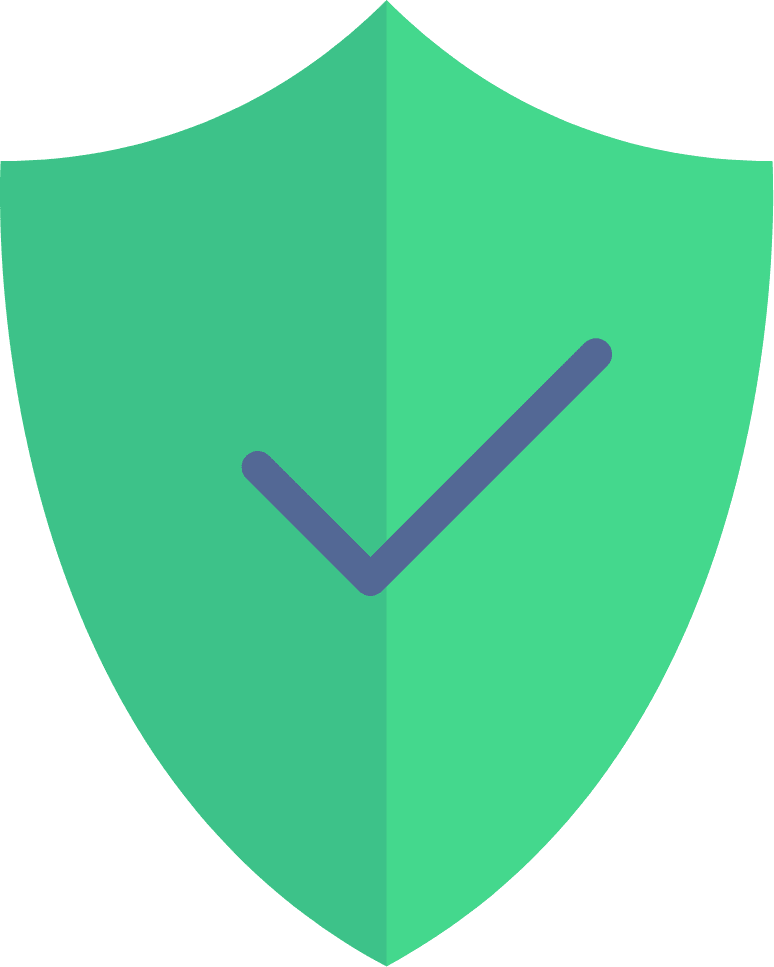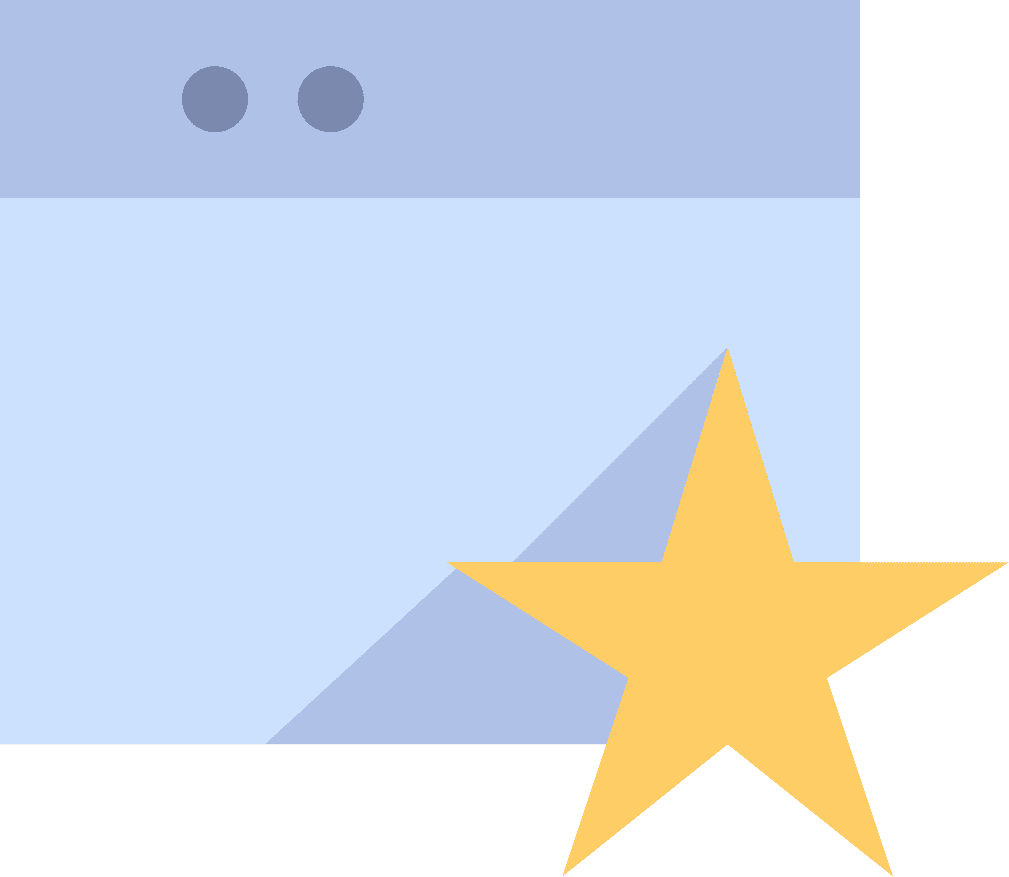Most Antivirus Programs are the Lesser of Two Evils
Considering the way that many antivirus programs severely slow down your machine, break your email and Internet, corrupt your files, and ask you for your money at the same time, they are not too much different from having an infection on your machine. For Windows users, Windows Defender is built-in and it’s free. Don’t be fooled by the marketing campaigns of the other antivirus providers, they leverage your fears for your dollars, and tout unnecessary features like software ‘firewalls’, email scanning, and some bunk about scanning for safe web links. For a real firewall, NAT translation is recommended, which is provided by every router (except the factory configuration of some Apple routers), and is also provided through the MCSnet radio if you do not have a router to do this (if you have a router, NAT is off on the radio we install on your roof, and if you have no router, then NAT is on).
Email scanning is an unnecessary addition, and just another point of failure – a proper antivirus is scanning everything on your computer already, there is no need for a redundant check on your email, it is already being scanned by the real time scanner. Most antivirus programs like Norton and Mcafee are force fed to you as you purchase your computer, remember that you should only have one antivirus program installed at a time, if you completely uninstall your current antivirus program in Windows, Windows Defender should take over automatically. If you have a Mac, then Apple has been recommending the use of an antivirus program for a couple of years now, unfortunately, none of the current solutions are very nice, but not using Safari is your best first step.