Linksys Router Config
MCSnet does not use a modem. It uses a router to transmit a wireless internet signal or Wi-Fi within your home or business. The flat black ethernet cable will plug into the internet port of the router.
There are 2 guides for Linksys routers on this page:
Internet Configuration of the Router
- Open your web browser
(Internet Explorer for most systems, but we recommend using Firefox). - Enter 192.168.1.1 in the address bar near the top and hit Enter
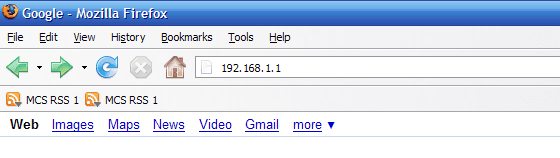
- Use a blank username and admin for the password
(this is the default login, if you have changed the password, then use the one you have setup) - Under Setup -> Basic Setup
- Set the connection type as Automatic Configuration – DHCP and click Save Settings
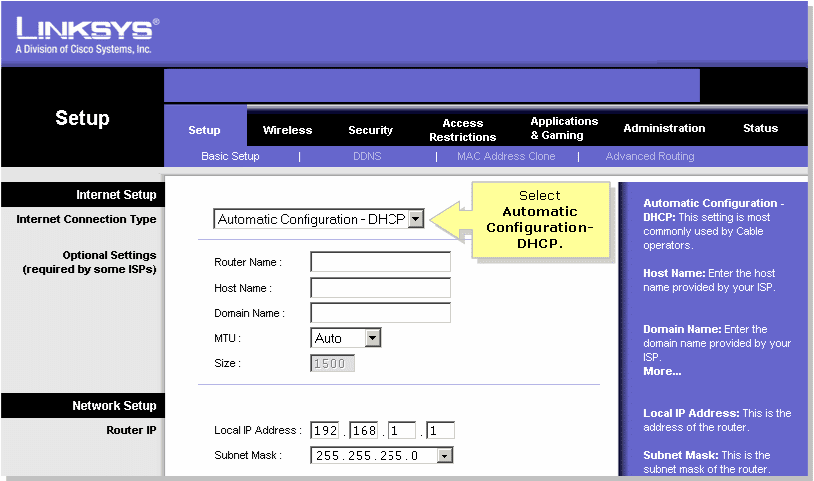
This is the factory setting of the router, so this step is not needed unless the router is configured incorrectly. If you are stuck on the password step and have forgotten your password, you will need to factory reset the router to fix this, which is done by  pressing and holding the reset button on the back for a good 20 seconds (while the router is powered).
pressing and holding the reset button on the back for a good 20 seconds (while the router is powered).
Enabling Wireless Encryption
Internet Configuration of the Router
- Open your web browser
(Internet Explorer for most systems, but we recommend using Firefox). - Enter 192.168.1.1 in the address bar near the top and hit Enter
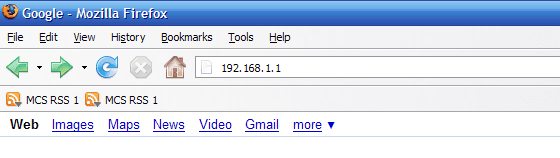
- Use a blank username and admin for the password
- Click on Wireless -> Wireless Security
- select WPA Personal as the Security Mode
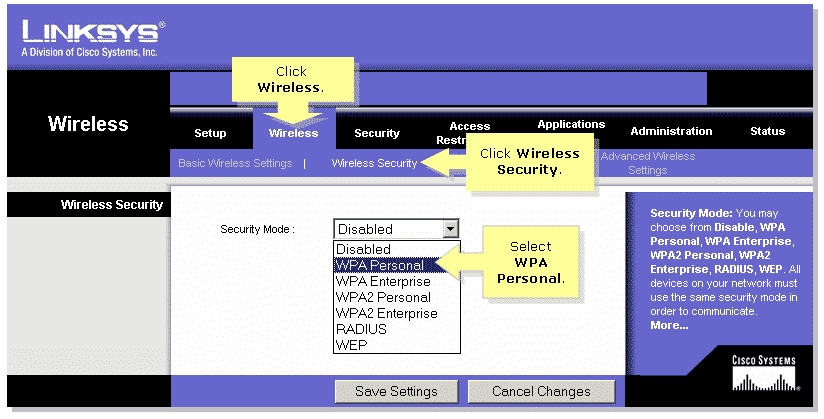
- Select TKIP
- Enter your desired network key
- Click Save Settings to save your changes.
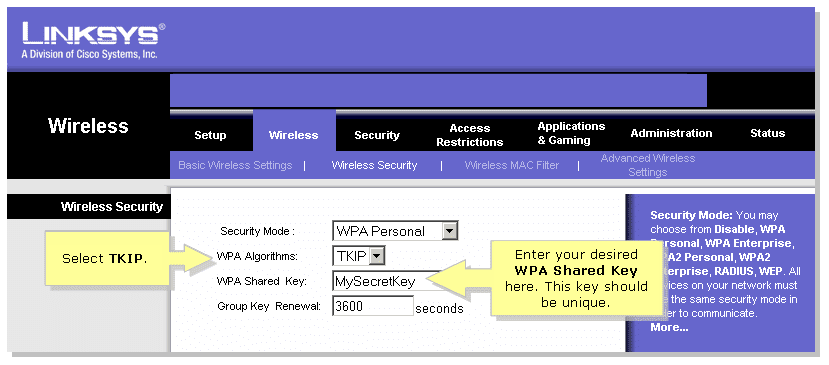
It is recommended to change the Wireless Network Name (SSID) at the same time you change the wifi password, this helps your devices recognize the change and avoids the issue where they try to use a previously saved setting instead of asking for the new password to connect. You can change the SSID in the ‘Basic Wireless Settings’ area.
Stay Connected With Us
Learn all about the latest tech, get helpful internet tips and hear stories from the talented people at MCSnet.

Let’s Talk!
Have questions about your internet? Need to troubleshoot a connection issue? We’re happy to help. Our team will respond within one business day.


Connect your rural home now

