
Whether you’re working from home, streaming videos, gaming online, or just browsing, internet speed matters. If your connection feels slower than it should be, running a speed test is one of the best ways to understand your network performance.
In this post, we’ll break down:
- What a speed test measures
- How to use Speedtest by Ookla
- What your results mean
If you’re an MCSnet customer (or considering switching), be sure to also read our dedicated Internet Speeds Guide to learn more about internet speeds.
What Is a Speed Test?
A speed test measures the performance of your internet connection by checking:
- Download speed – how fast data comes to you (important for streaming, browsing, downloading)
- Upload speed – how fast data goes from you to others (important for video calls, sending files)
- Ping (latency) – the time it takes for a signal to travel to a server and back (lower is better, especially for gaming)
- Jitter – the variability in ping response times (lower is more stable)
Understanding these values helps you pinpoint if your connection is underperforming—and whether it’s your internet provider, local network, or device causing issues.
How to Run a Speed Test with Ookla (Speedtest.net)
Before running your test, there are things to consider, such as the position of your router, if you are using an ethernet cable or WiFi, whether there are ongoing downloads, among others. Read our blog on How to Test Internet Speed to learn more about how to optimize your device and environment for the best results.
Step-by-Step:
There are several great internet speed test tools to use, and Speedtest by Ookla has become one of the most trusted and widely used tools around the world. This is because of:
- Reputation: Speedtest.net has over 10 billion tests run globally.
- Multiple server locations: Automatically finds the closest for accurate ping times.
- Available across platforms: Desktop, mobile apps, and smart TVs.
- Historical tracking: Create a free account to monitor trends over time.
Here is how to use it.
- Go to https://www.speedtest.net
You can access it from any browser on your phone, tablet, or computer.
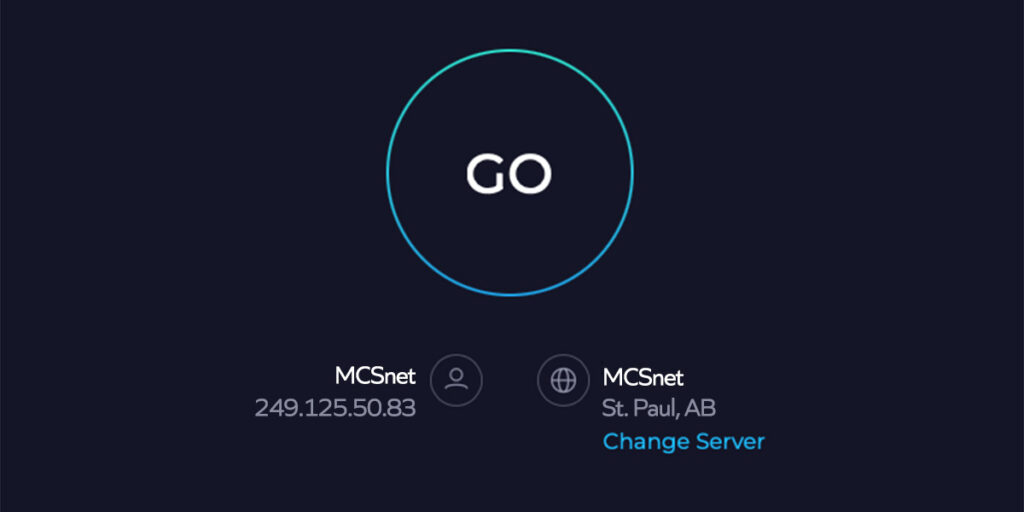
2. Close other apps or tabs using the internet
This ensures a clean, undisturbed test.
3. If possible, connect directly with an Ethernet cable
Wi-Fi introduces extra interference. To get the most accurate results, use a wired connection.
4. Click the big “Go” button
Speedtest will automatically choose the best nearby server and begin testing.
5. Wait for the test to finish
It typically takes less than 30 seconds to test download, upload, and ping.

6. View your results
You’ll see:
- Download speed (Mbps)
- Upload speed (Mbps)
- Ping (ms) and sometimes jitter
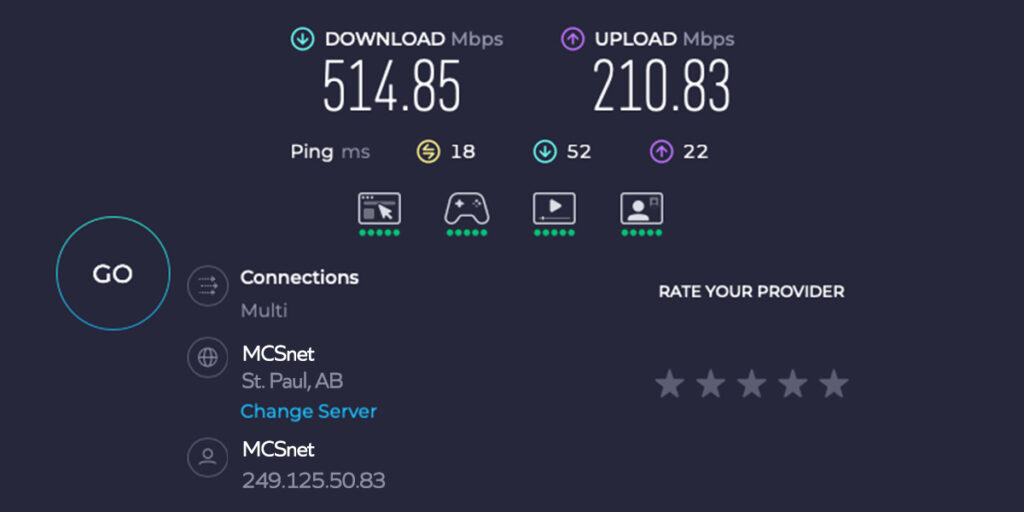
7. Optional: You can also create a free Speedtest account to save your results and track trends over time.
What Your Results Mean
A good rule of thumb is that download speeds of at least 50 Mbps and upload speeds of 10 Mbps are widely considered fast enough to handle nearly any online activity.
| Result | Good Performance | What to Watch For |
| Download Speed | 50+ Mbps | Below 50 Mbps may struggle with activities that require heavy internet use. |
| Upload Speed | 10+ Mbps | Below 10 Mbps may lag on Zoom or Teams |
| Ping | Under 50 ms for gaming | Over 100 ms may cause noticeable lag |
| Jitter | Under 30 ms is ideal | High jitter = unstable connection |
Tips for More Accurate Results
- Test at different times of day to compare peak vs. off-peak performance.
- Test on multiple devices (phone, laptop, desktop) to isolate issues.
- Try a test both on Wi-Fi and via Ethernet to see if your router or Wi-Fi signal is the bottleneck.
Having Issues? Troubleshooting Tips
- Low speeds on Wi-Fi? Try a direct wired connection.
- Speed fine, but still buffering? Check for background devices using bandwidth.
- High ping or jitter? Contact your provider to ask about routing or network load.
Speed testing is a simple but powerful way to take control of your internet experience. By understanding how to properly run a test—and how to interpret the results—you can better assess your current service and decide when it’s time to optimize your setup or make a change.
Here’s what makes MCSnet a top choice for rural internet:
- High Speeds: Plans offering up to 1000 Mbps.
- No Hidden Charges: Transparent pricing starting at $49/month.
- Reliable Connectivity: Fiber and GigAir technologies ensure minimal outages.
- Exceptional Customer Support: Speak to real people for fast resolutions.
- Local Roots And Tailored Plans: Designed to meet the needs of rural Alberta households and businesses.
Learn more about our high-speed internet plans here.
If you’re stuck in a contract and considering switching, we invite you to explore our Freedom to Switch offer, where you get up to $300 to help you leave your current provider. This is a limited-time offer.



