Netgear Router Configuration
MCSnet does not use a modem. It uses a router to transmit a wireless internet signal or Wi-Fi within your home or business. The flat black ethernet cable will plug into the internet port of the router.
There are 2 guides for Netgear routers on this page:
- Setting up the Netgear router
- Enabling Wireless Encryption (Wi-Fi password)
Netgear configuration and setup
Open your web browser
(Internet Explorer for most systems, but we recommend using Firefox).
Enter 192.168.1.1 in the address bar near the top and hit Enter
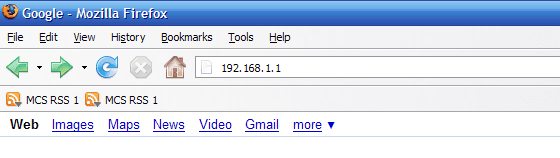
Type admin for the username and password for the password
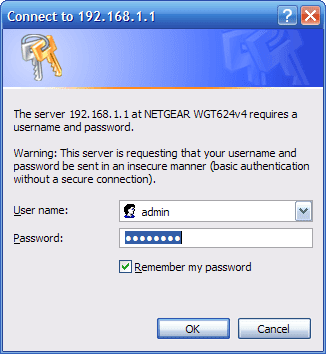
In the following page, click on No, I Want to Configure The Router Myself and click on Next
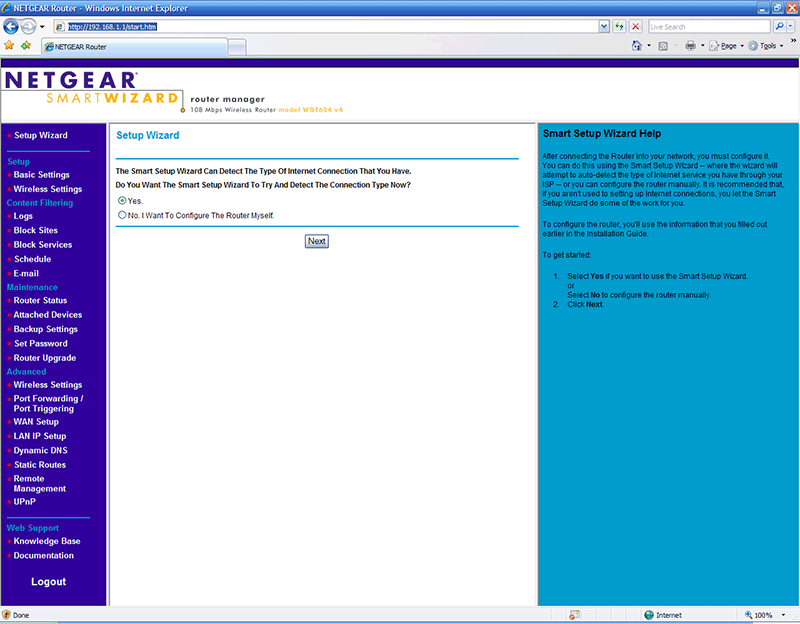
After the router initializes, click Apply at the bottom of the page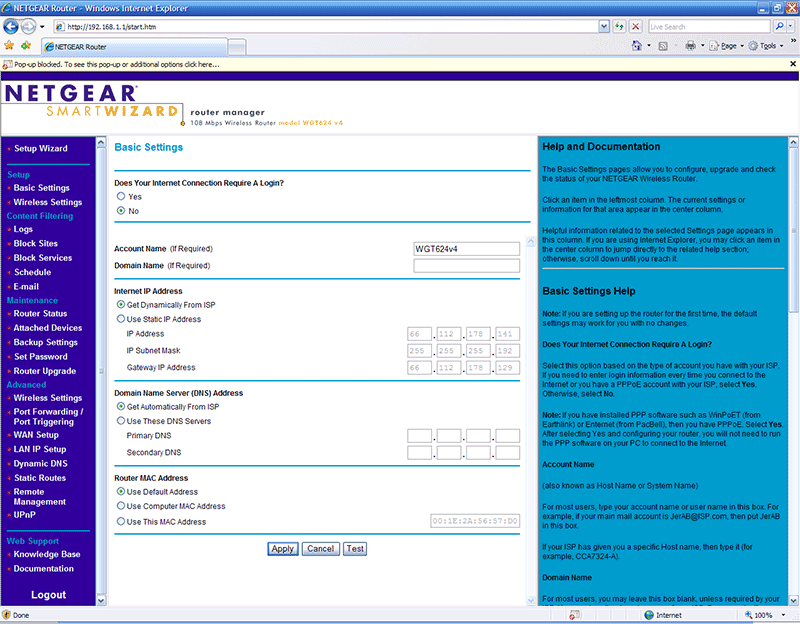
You should be online at this time.
Enabling wireless encryption
Open your web browser
(Internet Explorer for most systems, but we recommend using Firefox).
Enter 192.168.1.1 in the address bar near the top and hit Enter
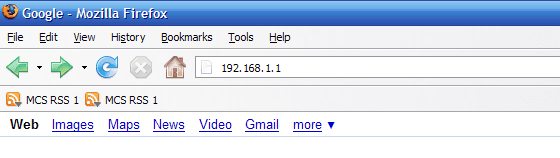
Type admin for the username and password for the password
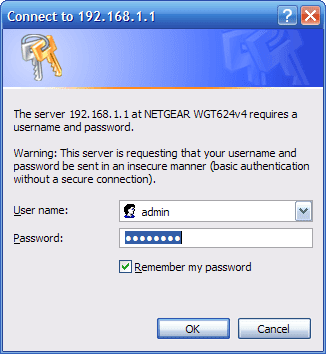
While logged into the router, click on Wireless Settings on the left hand panel
In here you can edit the network name (SSID).
You can enable encryption by selecting WPA-PSK [TKIP]
and entering a passphrase of your choice.
Remember to click Apply to save your changes.
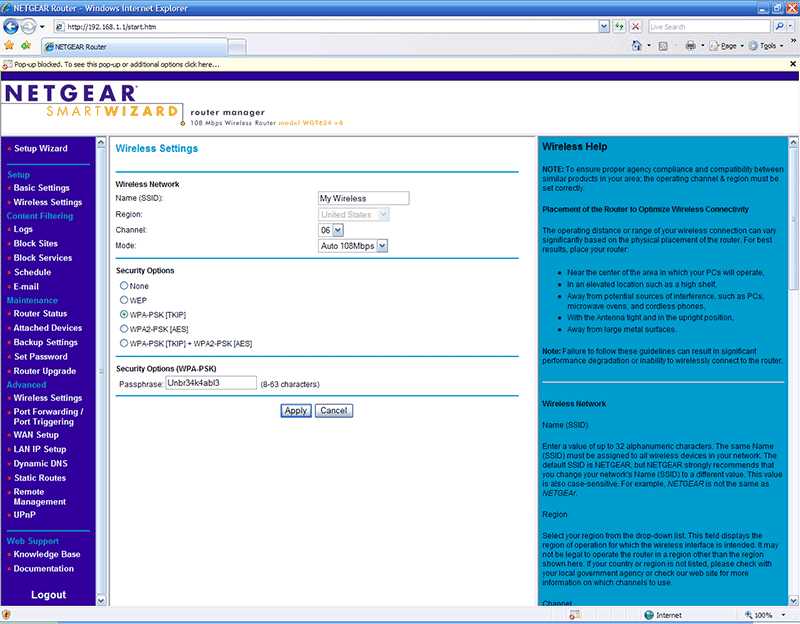
Stay Connected With Us
Learn all about the latest tech, get helpful internet tips and hear stories from the talented people at MCSnet.

Let’s Talk!
Have questions about your internet? Need to troubleshoot a connection issue? We’re happy to help. Our team will respond within one business day.


Connect your rural home now

