Asus Router Configuration
Asus Router RT-N12 (Ver D1)

Adding or Editing the Password on Your Wireless Network
- Start by logging into the router by going to http://192.168.1.1
- The default username and password are both admin
- You should come across page similar to this:
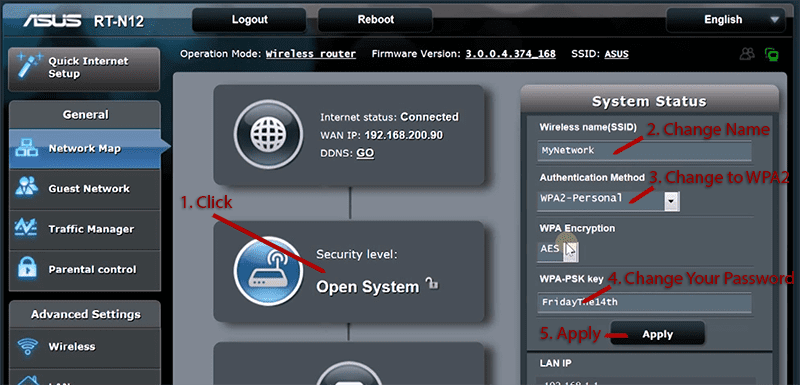
- If you click on the picture of the router in the middle, you will get the wireless options on the right hand side of the page.
- Give your wireless network a name, set the Authentication Method to WPA2, enter a password, and hit apply (the router will reboot).
Updating the firmware on the Asus Router
Youtube Support has a video for this process here:
Please start by downloading the appropriate firmware file (check the sticker on the router for the revision number):
RT-N12 Ver D1 Firmware File Version 3.0.0.4.378.6975 (July 27th, 2015)
(Please refer to Asus’s support site: http://support.asus.com if your revision is not listed here)
Next we need to tell the router about this file by logging into the router by going to http://192.168.1.1
The default username and password are both admin
The firmware upgrade page is just a click away, just click on the indicated link below.
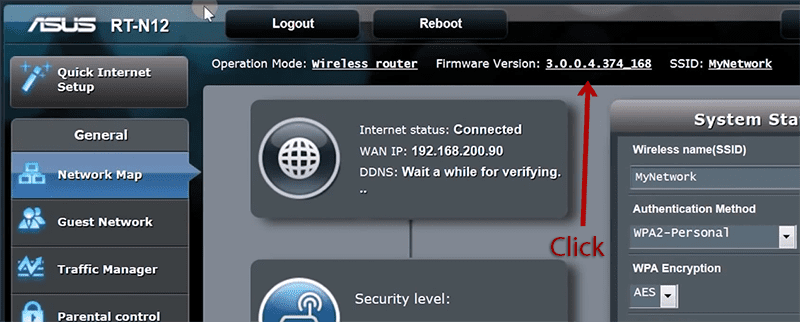
After you are on the firmware upgrade page, use the browse to find the new firmware file you downloaded (should end in .trx) and then click on the upload button to allow the router to start the process.
The router should provide a progress meter as it applies the new firmware update. Asus recommends performing a factory reset of the router after updating the firmware, so keep this option in mind if you have any issues after.
Asus support hotline: 1-812-282-2787
Stay Connected With Us
Learn all about the latest tech, get helpful internet tips and hear stories from the talented people at MCSnet.

Let’s Talk!
Have questions about your internet? Need to troubleshoot a connection issue? We’re happy to help. Our team will respond within one business day.


Connect your rural home now

